Your Google Guide
Media Matters column, Leading and Learning with Technology, May, 2007.
- Nearly 50 percent of all Google searches use two or three words, and 20 percent use just one. Just 5 percent of all searches use more than six words.
- 80% of people using Google never proceed past the first page of results and have never used the advanced search feature.
- Most people do not in fact know or care how the page rankings work and don’t know the difference between search results and sponsored links.
John Battelle, The Search: How Google and Its Rivals Rewrote the Rules of Business and Transformed Our Culture. 2005
Give it up. You use Google. You use it to the exclusivity of nearly every other search tool on the Internet. Me too.
You use Google as a verb. You’ve Googled the new teachers in your building. You’ve Googled yourself, although I think there is a verse in Leviticus that expressly forbids doing so. Me too.
And your students and teachers use Google – but most likely not very well. Let’s see what we can do improve our Google skills and those of our students. As author Battelle’s quotes above suggest, we have our work cut out for us. A few modest suggestions…
1. Know what you are looking for. Well, duh, you may be thinking. I will argue that this suggestion is not as simple-minded as it may sound, especially when kids are involved. A student doing research on Richard Burton really does need to know whether she is looking for information about the 19th century explorer or the 20th century actor. (The “Official” Richard Burton website, the number one Google hit, is for the actor.) Can your student list three or four known facts about the topic being searched? If not, some preparation is in order. Knowing whether a clavichord is a musical instrument or body part is helpful to the Googler. (I would also argue that any search in which a student has a personal interest will be more successful as well. But that is another article.)
2. Put your search in the form of a question. A question about a topic significantly narrows the focus of search. The very nature of a question adds a second or third search term. If a student is attempting to answer the question “What is the 2006 population of Bolivia?” he now has three search terms – Bolivia, population and 2006. The more search terms used, of course, the more specific the results list that will appear. Kids need practice listing all search terms that might be used.
3. Interpret your search results. The first hits on a Google search may not always be relevant to your quest. How can you tell without going to the sites themselves? Thankfully, each hit on the Google results list is accompanied by a few keywords usually pulled from the page’s meta tags or description. If a student is doing a report on “Minnesota mammals,” what are the key indicators in each search result below that the result may or may not be relevant?


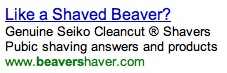
Now that I have your attention… As you probably realize, this skill, learning to interpret the descriptions of a search result, helps keep students out of websites that are inappropriate as well.
4. Learn to use operators effectively. While Carl Heine at ISMA argues that operators “are simply not necessary most of the time,” I still find that setting strings of words within quotation marks useful. (Technically, this is a “quoted string operator” for those of you who would like to impress your family at the dinner table tonight.) The minus sign, which eliminates words from search, is useful as well. Were the student in the example above to have searched on “beavers –sports” a more useful set of results would have been returned. A good poster that explains what operators can be used is available at <www.google.com/librariancenter/librarian_tools.html>.
5. Use “Advanced Search.” The Google bookmarks on all school computers should be set to the “advanced” Google web page. Period.
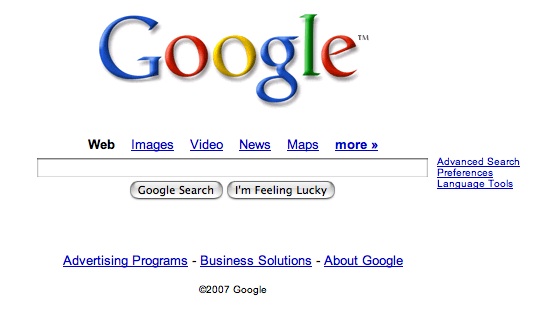
Click right on that bad boy link that says ‘Advanced Search” on the regular Google search page and this very useful page appears:
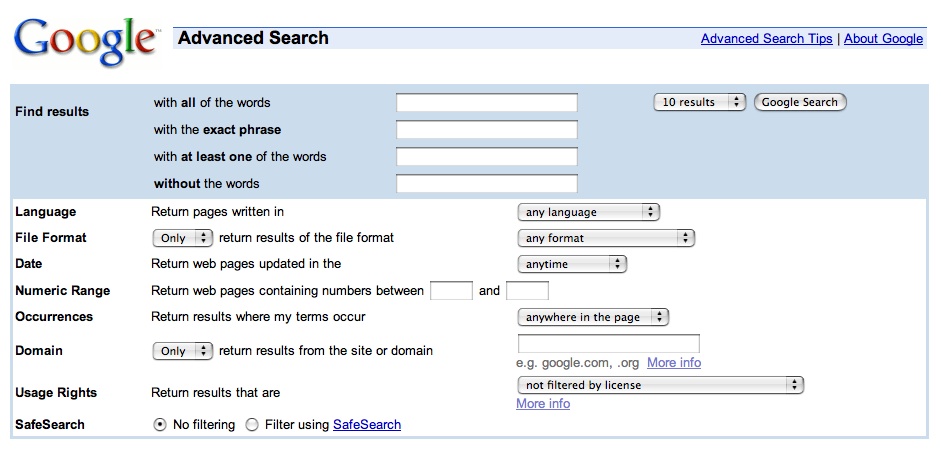
6. Understand how PageRank™ works. The genius behind Google and its effectiveness comes from the method by which it orders the pages it finds. Simply, the more links from other websites that a page has, the higher in the search results it is placed. It is a strange, but seemingly effective, commingling of popularity and credibility.
7. Know the difference between sponsored and non-sponsored links. Money can buy popularity, at least in the Google world. Sponsored links are a form of advertising – owners pay Google to have their websites clearly visible on the search result list. These sponsored links are set off from the non-sponsored links and labeled “Sponsored Links.” But they do appear on the same page as non-sponsored links and at the very top of it at that. Just as students should understand the difference between editorial content and advertisements in print magazines and newspapers, so should they know the difference between sponsored and non-sponsored links and view the credibility of the information they contain accordingly.
8. Know the specialized search tools within Google. Google is really a collection of search tools, not just one. While most of us use the generic Google search engine that searches the web, a diverse number of content specific tools are available at <www.google.com/intl/en/options>. A few specialized search tools of interest to students are:
- Image Search (Finds pictures and drawings. Watch this one since some images may be inappropriate for kids. There is a filtering option that can be set.)
- Scholar (Looks only in scholarly publications, such as Leading & Learning.)
- Book Search (Searches entire contents of books.)
- Maps (Get maps and directions a la MapQuest.)
9. Read through Google’s own search tips. It is in Google’s best interest that it is powerful and simple to use, so it has published an extensive set of search tips at <www.google.com/support>. Clicking on “Web Search” is a good place to begin.
10. Sign up for Google’s Librarian Central Newsletter. This free quarterly publication is written just for librarians <www.google.com/librariancenter/librarian_newsletter.html>. And while you are at it, plunk Librarian Central’s blog <librariancentral.blogspot.com> into your RSS feed aggregator.
I really do hope that the school media specialists reading this column have learned nothing new, that as the information specialists and the search experts in our schools, we have already mastered the basics of Google and other search tools long ago.
However, our task is not easy as only being personally proficient. We need to find ways to help improve our students’ and staff’s search skills as well. And more than a simple Google search will be needed to do so.
Resources:
Battelle, The Search: How Google and Its Rivals Rewrote the Rules of Business and Transformed Our Culture. Portfolio, 2005.
Prestebak’s “Googling for Learning and Fun” <www.rdale.k12.mn.us/library/media/google.htm>
Google’s newsletter for Librarians <www.google.com/librariancenter/librarian_tools.html>
Full Circle Resource Kit, Volume 1, Number 7. (Using Operators Effectively) ISMA’s 21st Century Learning Project <21cif.imsa.edu/rkit/index_html>
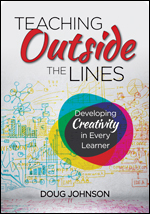
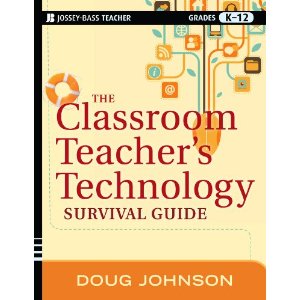
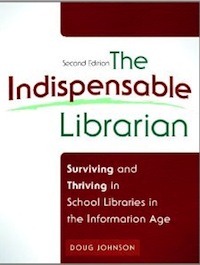



Reader Comments (1)
thanks, very helpful