Captured by the Web
Captured by the Web: Schools and the WWW
MultiMedia Schools Mar/Apr 1995
Please note the publication date of this article.
Imagine your class having access to the world’s largest HyperCard or Linkway stack. Click on a highlighted word and hear F.D.R. intone that “we have nothing to fear but fear itself,” or see a satellite fly by Saturn, or watch as a high resolution graphic slowly reveals the eyes of a huge gray wolf staring back at you.
Old stuff, you say?
Now imagine those cards being on computers scattered throughout the world, and the next click takes you to the White House, the Paleontology Museum at the University of Southern California, or the Louvre.
Virtual field trips like these and a host of other educational activities are possible using an Internet connection to the World Wide Web and Web browsing software like Mosaic.
What is the World Wide Web and how does one access it?
The simplest way to describe the World Wide Web is that it is a system over 3000 individuals and organizations now use to display and distribute information on the Internet. Other systems like gopher, news groups and ftp, also perform this function. But what makes the Web unique is that it uses hypertext links to send the user from one document or resource to the next rather than hierarchical menus.
The Web also does a superior job of displaying not just text, but graphics, sounds, and video as well. In fact, all these forms of media can be used on the same Web “page.” Connect to a Web site and you will see fully formatted text beautifully illustrated with photographs and art.
While it is possible to use a text-only Internet connection to access Web information, taking advantage of its full multi-media capabilities requires:
- a direct connection to the Internet through your local area network or dial-up SLIP or PPP access
- a WEB browser like Cello, MacWeb, LineMode, Mosaic or Netscape. I like Mosaic since it is available in both a Macintosh and Windows version, it’s free, and it’s simple to use. (see mosaic.logo.gif) (However, as I am writing this, I have started using Netscape. (see netscape.gif) It offers all Mosaic’s features, plus a news reader and faster handling of graphics.)
- Some “helper” applications which allow your reader to open graphics, sound, compressed video, and decompress files. Some of those I use which are either freeware or shareware and are readily available at most major ftp sites include:
- Jpeg View (for graphics)
- Sound Machine (for basic audio)
- Simple Player (for digital video)
- StuffIt Light (file decompression)
- a computer with at least a 9600 baud modem for dial-up connections, and some sound and graphics utilities. A computer with plenty of RAM, a fast processor and a fast modem makes the WEB experience more enjoyable. Big sound and graphics files will open more quickly and you’ll get fewer “out of memory” errors.
You open the Mosaic program from your computer’s hard drive after a direct Internet connection is made. The program displays its “home page.” Mosaic’s default home page is at NCSA, the National Center for Supercomputing Applications at the University of Illinois - Champaign-Urbana, the developer of the browser. You can change your home page at any time, and due to the high traffic at NCSA, it’s recommended you do so.
Once open, a graphic user interface and document are displayed. The pull-down menus, the scroll bars, the page forward, page back, and home buttons, and the mouse-controlled cursor all work like those in similar Windows or Macintosh programs. The document’s text is formatted, and if the Auto-Load Images feature is enabled, graphics will be displayed. (Because I have a relatively slow 14.4 modem, I turn off the Auto-Load Images command. A small icon replaces the graphic and can be clicked on to open. This makes using Mosaic much faster.)
In the text itself, words and phrases may be underlined or in a different color. These are the page’s “links.” Move your cursor on to one, and the location of another resource will be displayed just below the box labeled “URL.” Click on the highlighted word, and the program will connect to that location and open the resource. And remember, that new page can be on a server half a world away!
Clicking on a hypertext “link” is only one way to browse the Web. A Web site can also be accessed directly by typing in its Universal Resource Locator (URL), an address which begins with the letters http, which stand for Hypertext Transport Protocol. A typical URL might look like this: http://www..ic.mankato.mn.us/ (my town’s home Web page). Use the Open URL command under the File menu to use this method.
There are several methods of locating specific pages of information on the Web. Among the best are:
- Web Crawler: http://www.biotech.washington.edu/WebCrawler/ (Documents, URLs, and their titles are indexed here which can be searched by key word. I found 510 references to Jupiter rather quickly.)
- World-Wide Web Worm: http://www.cs.colorado.edu/home/mcbryan/WWWW.html (This engine looks for information in URL objects, such as title, file type, or location. You could find all the gif files in Sweden, for example. Excellent tutorial. 49 hot-link hits on Jupiter when searching citations.
- The World-Wide Web Virtual Library: Subject Catalogue: http://info.cern.ch/hypertext/DataSources/bySubject (Here the Web sites are arranged by subject. This makes it a better browsing tool than search engine, but still quite handy. I could quickly find 23 references toAstronomy and Astrophysics at this location.)
A quick way to find a number of search tools is to go to the Internet Resources Meta-Index at NCSA. <http://www.ncsa.uiuc.edu/SDG/Software/Mosaic/MetaIndex.html> If you are using Mosaic as a browser, you can find it under the Navigate menu.
You can also take a fun house ride on the Web by letting a random site generator find a location for you to explore. To do this link to:
- URouLette: http://kuhttp.cc.ukans.edu/cwis/organizations/kucia/uroulette/uroulette.HTML
- Random Link from Yahoo: http://www.cen.uiuc.edu/cgi-bin/ryl
I have included a list of WEB sites which are favorites of mine, ranging from the wonderful collection of American Memories archives at the Library of Congress to a virtual tour of Graceland on the Elvis Aron Presley site. Try these out and begin building a collection of your favorites. (See Web sites side bars and the end of this article.)
Mosaic allows you to build collections of “links” and store them in “HotLists.” Use them as you would Bookmarks in Gopher. You can download a Mosaic HotList of all the URL’s mentioned in this article from: http://www.isd77.k12.mn.us/
What are some uses for Mosaic and the Web in schools?
To locate information
The graphic interface and simple operation of Web browsers like Mosaic make this resource a natural one for even young Internet users. The hyperlinks in pages on the Web lead to exploration and discovery learning. A HotList can developed by a teacher for a specific topic which can relieve students of having to type in long addresses or remember complicated procedures like those in ftp or telnet. Simple search engines like the World-Wide Web Worm are among the easiest methods of locating usable information on the Internet.
By creating custom Web pages, teachers can create subject specific Internet resource guides. Virjean Griensewic, a media specialist at Mankato’s Dakota Meadows Middle School, has designed a page which helps her eighth grade students find materials on the Holocaust. It includes links to several Internet sites with Holocaust information as well as a bibliography of her media center’s Holocaust resources. Vince Ruggiano, a classroom teacher from Beaverton, Oregon, has created an extensive list of educational resources on the Internet and arranged them by subject to introduce his teachers and students to the Internet.
To display school information
As of October 20, 1994, over 209 schools had points of presence on the Internet according to the HotList of K-12 Internet School Sites. The ability to easily and quickly turn text into browser-readable pages on the Internet, makes the Web a practical and effective means for school districts and other educational agencies to provide information to their users and the public.
A school district’s Web server can help students, parents, and the public easily access current activity schedules, staff directories, lunch menus, and policies. Not far down the road, teacher created Web pages will be used to help students access class assignments and handouts. The possibilities are exciting. The “blueprint” of Mankato Public School’s Web site only hints at the amount of information which a district can make available to its students, staff and public - everything from policies and lunch menus to job openings and athletic schedules.
Support institutions are also taking advantage of the Web to help kids and teachers. The InforMns Web site, created by TIES, the Minnesota Department of Education, and MRNet allows Minnesota teachers a quick way to find information about Internet training and student project opportunities, including the Arctic Expedition and the Wolf Study Project. The Wisconsin Department of Education’s site offers information about the state’s telecommunications act, its mission, values and goals statement, and provides links to over 100 education and library-related Internet sites.
The Web can also be an exciting way for students to share their work with others. Creative writing and art, results of student research, and the products of other classroom activities can be displayed on a district’s Web server for other students to examine and react to. Each Mankato school Web site will have a space for a virtual open-house which parents and community members can have access to all year long. Students in teacher preparation programs have ready access to student work for practice evaluating.
Sixth-graders at the Hillside Elementary school in Bloomington (MN) last spring posted their research papers - as Web pages! It’s the first time I’ve read a term paper which not only cited, but included, the Museum of Paleontology at the University of California.
How does one create an original Web page which can be read by Mosaic and other browsers?
Creating a document which can be read by Web browsers is fairly simple process involving the following steps
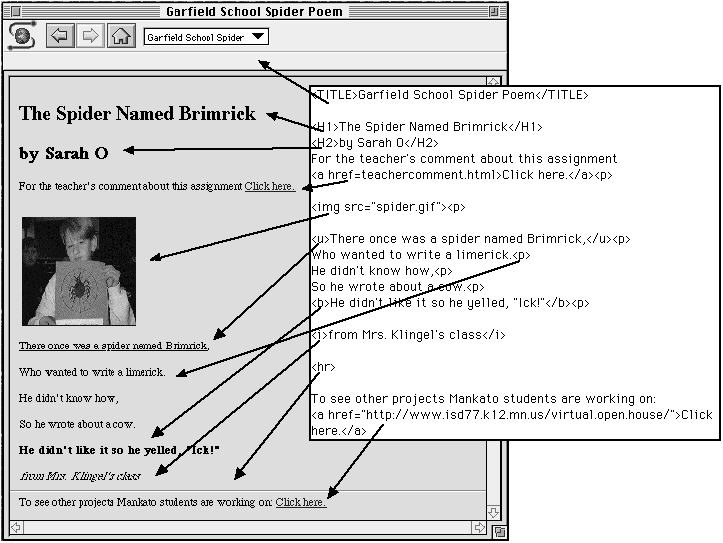
1. Word process just the text of your page.
Using any word processor which allows you to save your writing as a text file, create your document. Don’t worry at this point about formatting. That will be done with using special commands.
2. Embed the HTML formatting commands.
To get Web browsers to display your message as formatted text, you will need to insert HTML commands. HTML stands for Hypertext Markup Language. The most basic of these include:
•title <TITLE></TITLE>
This tells the browser the title of your page. It won’t show up as text on your page, but will be seen as a window name when the page is opened. This command, and the two which follow bracket your text. The first command tells the browser when the title starts, the second command with the slash (/) tells the browser where the title ends.
•headings <H1></H1> through <H4></H4>
Most browsers will recognize up to 4 “levels” of headings. Insert the <Hx> command where you want the text to change and the </Hx> where you want it to end.
•type styles
A limited number of text styles are supported. These include:
italics <i></i>
bold <b></b>
underline <u></u>
• paragraph returns
When you want your text start on a new line, you must insert a <p> command to indicate a carriage return. Returns created in your word processing program will not be recognized by Mosaic or other browsers.
• horizontal lines
A <hr> command will draw a line (horizontal rule) across the page to break up the text.
3. Create anchors which will link your page to graphics, sounds, movies, pages, and other resources.
If your text page is to include graphics, sound, movies, or links to other pages, you will need to create “anchors.” An anchor is a reference to another file, Web page or Internet resource such as a gopher site. The commands <a></a> indicate an anchor.
Here are some examples of anchors:
to a gopher
<A> HREF=”gopher://gopher.physics.utoronto.ca/ORO23638/FAQ/Faq_by_name/
judaism_FAQ_09-Antisemitism”>Antisemitism and Holocaust Museum</A>
to another Web page
<A> HREF=”http://www.ncsa.uiuc.edu/SDG/Software/MacMosaic/
MacMosaicHome.html”>NCSA Mosaic</A>
to an image located in the same directory as the page
<img src=”spider.gif”>
Remember that graphics need to be in GIF format. Use the shareware program, GIFConverter, to help convert PICT and other picture files.
One of the best ways to learn to write and understand anchors is to save pages as HTML documents (under the Save As command in Mosaic’s File menu) which have the features for which you are looking, and then opening them with your word processor.
4. Save the page as a text or ASCII file and use the Web browser to view your page.
Save your completed document as text. Open Mosaic and use the command Open Local under the File menu. Locate and open your text document.
If all goes well, you should see your page in all its formatted glory. The page doesn’t look just the way you’s like? Return to your word processor, make the changes you want, save the new version with the same name, and use the Reload command under the File menu to see the effect.
There are many advanced features which can be incorporated in Web pages including creating lists, e-mail responses, and forms which can be filled out by users. JHU-APL’s WWW & HTML Developer’s JumpStation, listed in the bibliography below, can help you find guides to creating Web documents which use these features.
How does one have the page placed on a Web server?
If your site has a person who manages the server, you simply need to send that individual your page, picture, sound and movie files and indicating which folder they belong. be sure to also indicate what links in other documents need to be created to your new page.
If you have “write” privileges to your server, you can ftp your files to their proper location.
How does one create a Web server?
According Stephen Collins at the University of Minnesota, has designed a “cookbook” for creating a Web serverwith MacHTTP. (http://web66.coled.umn.edu/). Web server software and installation information about many other platforms is at CERN (http://info.cern.ch/hypertext/WWW/Daemon/Overview.html).
The physical creation of a school Internet server, however, needs to be preceded by some careful planning and thought regarding:
- organization How will the information be structured? Will there be a gopher, ftp, WAIS, and news groups on the server as well? How much information will appear on home pages and where will the links be?
- policy What is the function of the server -to display student data, provide easy access to research materials or, to present school district information? What kinds of rights to uploaded files will the creators give-up or retain? Will there be a common format to Web pages and who will regulate this?
- climate Will the information on the server be the product of a few individuals or the collective work of an entire organization? How much latitude will individual schools (and individuals) have regarding what appears on their pages and how that information is organized? Who will train students and staff to become producers as well as consumers of information?
Conclusion
For many Internet users with older equipment, a slow network connection, or an intolerance for software which occasionally “bombs,” accessing the information on the Web with Mosaic can be a frustrating, rather than a rewarding experience.
But be prepared, Educators! Graphic browsers like Mosaic will do for the Internet what the Macintosh and Windows interfaces did for operating systems: take complex and confusing tasks and make them simple. Even your most reluctant staff and youngest students will be able to access and create valuable Internet resources
As I wrote this article, I discovered almost daily new Web sites, utilities, or search tools. In view of how rapidly the Web is spreading (the number of sites is expected to double in 1995), this fantastic new resource for schools cannot be ignored.
Resources:
Web Sites and Resources for K-12 educators
1. Ask Eric
http://ericir.syr.edu/
Lesson plans, teacher guides, and education information on well-organized pages.
2. Blue Earth Country (Mankato Schools) Home Page
http://www.isd77.k12.mn.us/
One school district’s effort to use the Web to disseminate information.
3. Boulder (CO) High School
http://seagull-bvsd.batman.net/
Exemplary school site with faculty and student home pages as well as links to other district servers.
4. Corporation for Public Broadcasting’s Ed Web
http://198.187.60.80
Trends in educational reform and success stories of classroom computer use.
5. HotList of K-12 Internet School Sites
http://toons.c.ndsu.nodak.edu/~sackman/k12/html
Direct links to a comprehensive list of K-12 Web sites arranged by location.
6. Hillside Elementary
http://hillside.coled.umn.edu/
A sixth grade class shares its Web based research papers.
7. InforMns Home Page
http://informns.k12.mn.us/
Lots of links to instructional resources, projects, and software created just for K-12 educators (in Minnesota)
6. John and Janice’s Research Page
http://k12.cnidr.org/janice_k12/states/states.html
“Research on K-12 users, accounts, and IP addresses…” regularly updated.
8. Vose School Home Page
http://www.teleport.com/~vincer/starter.html
Oregon teacher Vince Ruggiano’s list of over 125 Web sites for teachers and students, many arranged by subject area.
9. Web66: A K12 World Wide Web Project
http://web66.coled.umn.edu/
Stephen Collin’s cookbook for educators wanting to set up their own Web servers.
10. Welcome to the Wisconsin Department of Public Instruction
http://badger.state.wi.us/0/agencies/dpi/www/dpi_home.html
Over 100 hypertext links to resources of particular interest to PreK-12 educators.
Information about the Web
1. A Beginners Guide to html
http://www.ncsa.uiuc.edu/demoweb/html-primer.html
Excellent primer for beginning page makers on the use of html.
2. Best of WWW Contest
http://wings.buffalo.edu/contest/
1994 award winners whose sites “show the quality, versatility, and power of the World Wide Web.”
3. Crash Course of Writing Documents for the Web by Eamonn Sullivan
http://www.pcweek.ziff.com/~eamonn/crash_course.html
Another easily understood guide to writing html documents.
4. What’s New With NCSA Mosaic
http://www.ncsa.uiuc.edu/SDG/Software/Mosaic/Docs
Intel’s resource page of new and changed Web sites updated three times a week.
5. Internet Index
http://www.openmarket.com/info/internet-index/current.html
Current facts and figures about the Internet inspired by Harper’s Index.
6. JHU-APL’s WWW & html Developer’s JumpStation by Barry Raveendran Greene,
http://oneworld.wa.com/htmldev/devpage/dev-page.html
John Hopkin University-Applied Physics Lab’s guide to the advanced features of html (among other things).
7. The Scout Report, a weekly publication by InterNIC Information services
http://www.internic.net/infoguide.html (also available via e-mail)
The single best source of new Web pages.
8. World Wide Web Intiative
http://info.cern.ch/hypertext/WWW/TheProject
Go to the source to find information about the Web. Excellent developer information here, too.
A Sampler of Useful, Interesting and Fun Web Sites for Students and Teachers
1. Apple World Wide Web Internet Site
http://www.info.apple.com
Apple software updates and tech information are easy to locate here.
2. ATT’s Directory of 800 Numbers
http://att.net/dir800
Need the 800 number for a florist in Des Moines? Look here.
3. Comet Shoemaker-Levy Home Page
http://newproducts.jpl.nasa.gov/s19/s19.html
Dramatic photos of the recent astrological event.
4. Elvis Aron Presley Home Page
http://128.194.15.32/~ahb2188/elvishom.html
Tour of Graceland without having to put on your blue suede shoes.
5. Embry-Riddle’s Historical Aircraft Fleet
http://macwww.db.erau.edu/fun_stuff/old_planes.html
Small photographs of old airplanes.
6. Internet Access’s Web World —NetBoy
http://www.interaccess.com/netboy.html
One of the Net’s best and oldest cartoons.
7. The Koblas Currency Converter
http://www.ora.com/cgi-bin/ora/currency
Find out how many dinars for your dollar.
8. LEGO Information
http://legowww.itek.norut.no/
My third grader’s favorite site: new products, games, and discussion.
9. Library of Congress World Wide Web Home Page
http://marvel.loc.gov/homepage/lchp.html
Terrific resources for educators including the American Memories collection of historical photgraphs.
10. Security APL Quote Server
http://www.secapl.com/cgi-bin/qs
Free stock price quotations.
11. University of California Museum of Paleontology
http://ucmp1.berkeley.edu/
Beautiful graphics and well-organized information about prehistoric life.
12. Welcome to the White House
http://www.whitehouse.gov/White_House/html/White_House_Home-plain.html
Take a virtual tour of the White House and hear a message from the president.
For further reading:
Gauer, Stephen Using Mosaic for Windows, Electric Avenue Press, 212 825 Granville Street, Vancouver, BC V6Z 1K9 (Contact the author at electric.wimsey.com for more information.)
Wiggins, Richard W. “Examining Mosaic” Internet World, October 1994, p 48
Wiggins, Richard The Internet for Everyone: A Guide for Users and Providers. McGraw-Hill, 1994.
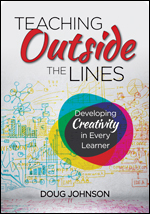
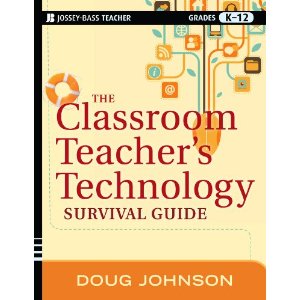
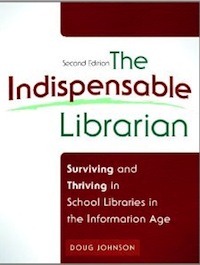


Reader Comments